

The WeMos D1 mini is a miniature wireless 802.11 (Wifi) microcontroller development board. It turns the very popular ESP8266 wireless microcontroller into a fully fledged development board. Programming the D1 mini is as simple as programming any other Arduino based microcontroller as the module includes a built-in USB-C interface allowing the module to be programmed directly from the Arduino IDE (requires the ESP8266 support to be added via board manager) with no additional hardware.
PLEASE NOTE: V4.0 of this module now uses a USB-C instead of a microUSB socket for programming. Therefore you will need a USB-C cable to program this module.
Features
11 digital IO, interrupt/pwm/I2C/one-wire supported(except D0)
1 analog input(3.2V max input)
Type-C USB Port
LOLIN I2C Port
Compatible with MicroPython, Arduino, nodemcu
Technical specs
Product code: HCWEMO0017 Operating Voltage 3.3V Digital I/O Pins 11 Analog Input Pins 1(3.2V Max) Clock Speed 80/160MHz Flash 4M Bytes Size 34.2*25.6mm Weight 3g
Pinout
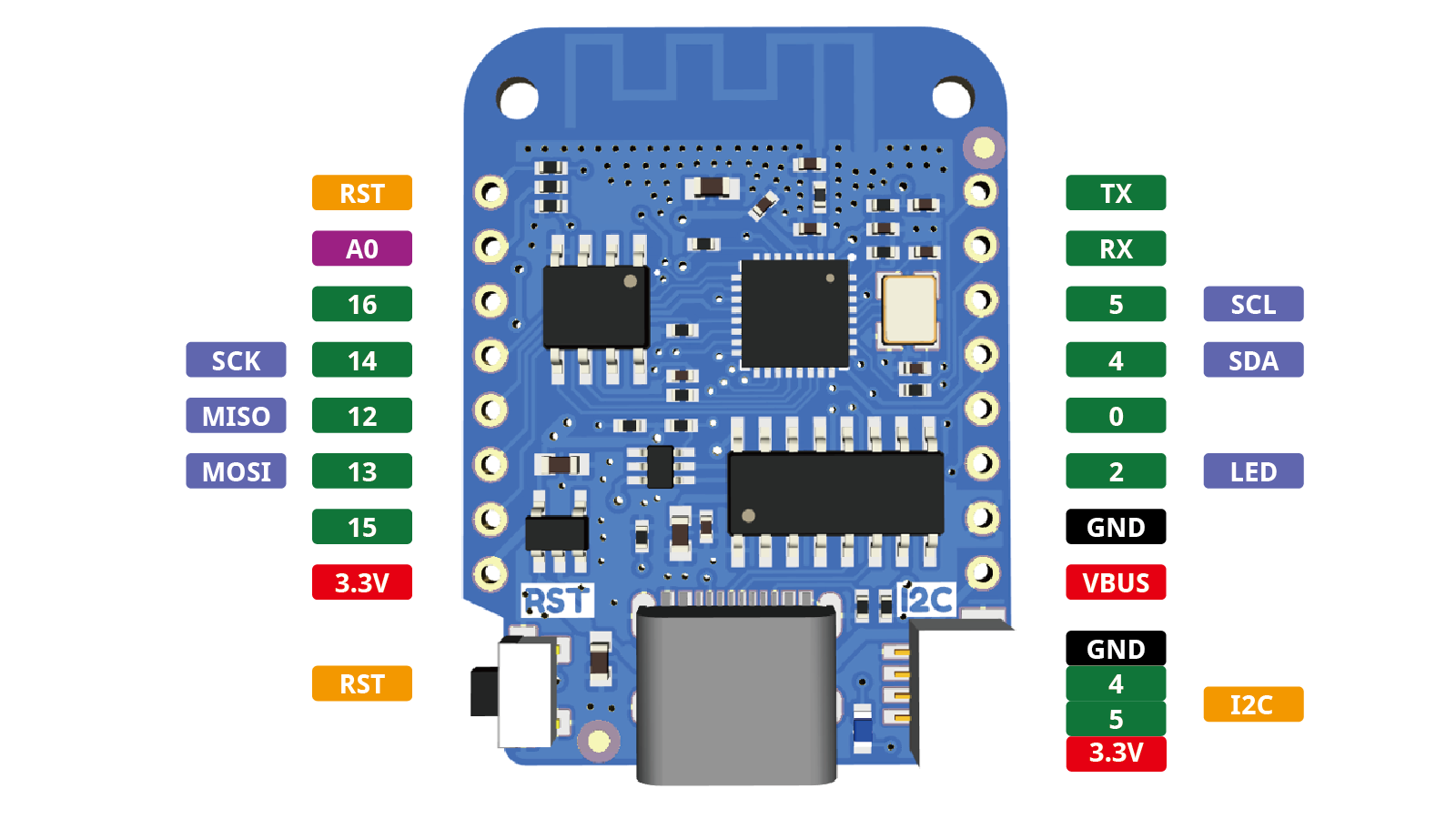
Note: All of the IO pins run at 3.3V.

- /* Blink example - HobbyComponents.com */
- #include <ESP8266WiFi.h>
- #define PIN 2 // Flash the LED connected to GPIO2
- void setup()
- {
- pinMode(PIN, OUTPUT); // Set the pin to an output
- }
- void loop()
- {
- digitalWrite(PIN, LOW); // Turn the LED on
- delay(1000); // Wait for a second
- digitalWrite(PIN, HIGH); // Turn the LED off
- delay(1000); // Wait for another second
- }

Drivers
The Wemos D1 mini includes a CH340 USB to UART IC to allow it to be programmed directly from the USB port of a computer.
Normally the driver will be automatically installed by the operating system (Windows/Mac/Linux) of your computer. However, if the driver fails to automatically install you can manually download and install if from the link below:
http://www.wch-ic.com/downloads/CH341SER_EXE.html
Windows Installation Instructions
Simply download and unzip the driver from the link above, connect your D1 Mini to your computer with a USB cable and when the new hardware is detected, point the wizard to the folder you just unzipped to and it should install without any problems.
MAC installation instructions
Download the driver.
Once downloaded, double-click the zip file to unzip it.
Run installer found in that folder.
Now restart your Mac.
Adding board support to the Arduino IDE
Latest versions of the Arduino IDE allow for adding additional 3rd party board support directly from within the Arduino IDE. To add support simply open up your Arduino IDE and follow these steps:
1) Go to File->Preferences
2) In the window that opens up find the text box labelled 'Additional Boards Manager URLs:' and paste the following line into it:
http://arduino.esp8266.com/stable/packa ... index.json
Then click the OK button to close the window.
3) Next go to Tools->Board->Boards Manager
4) In the window that opens up look for the entry titled 'esp8266 by ESP8266 Community Version x.x.x' and click on it.
5) In the bottom right-hand corner of this entry you should now see an install button appear. Click on this and board manager will then automatically add all the files necessary to support the ESP8266. This may take a few minutes depending on the speed of your internet connection.
6) Under tools->board you should now see additional board options for various ESP8266 devices including one called 'WeMos D1 R2 & mini'.
Disclaimer: Libraries, example code, and diagrams are provided as an additional free service by Hobby Components and are not sold as part of this product. We do not provide any guarantees or warranties as to their accuracy or fitness for purpose.
Descriptions and diagrams on this page are copyright Hobby Components Ltd and may not be reproduced without permission.