

The LG8F328P mini EV development board is a drop-in replacement Arduino R3 Nano pin compatible board. Instead of using the Nanos ATMega328p, it instead features the LG8F328P microcontroller. This microntroller was not only designed to be a low cost replacement for the ATMega328 but it also significantly improves on the 328s features. Most significant of which, the LG8F328P is capable of running sketches at over twice the speed of the Nano and includes other improvements such as higher resolution ADCs, a DAC, high current output pins and built in unique serial number (GUID).
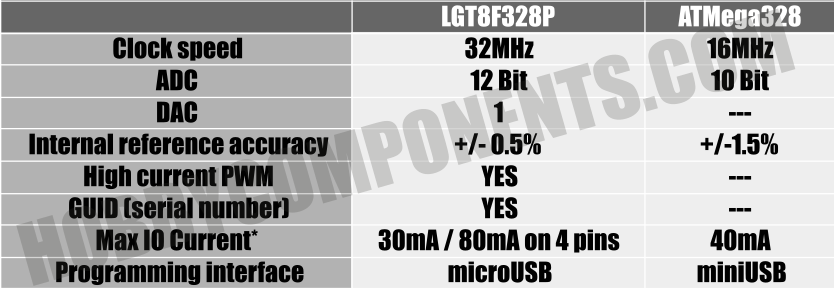
Features:
Model: LG8F328P Mini EV HCDVBD0038
Supply voltage: 5V via microUSB / 6.5 to 12V via Vin pin / 5V via 5V pin
Supply current: ~32mA
Clock speed 32MHz
Flash 32K
SRAM 2K
DIO: 12 / max 22
ADC: 8 (12 bit)
DAC: 1 (8 bit)
Comparator 1 (8 bit)
PWM Max 9
High current 80mA pins: 4
Dimensions (ex header pins): 45mm x 18mm x 4mm
Arduino IDE Setup Guide:
Note: This setup guide assumes that you have already downloaded and installed the Arduino IDE. If not please download and install it from the Arduino website here: https://www.arduino.cc/en/software
Adding support for the LGT8F328P development board is as easy as adding support for most other types of Arduino boards thanks to a set of board manager files created by David Buezas. To add board support to your Arduino IDE simply follow these steps:
1) Open up your Arduino IDE and click on the 'File' menu then select 'Preferences'
2) In the window that opens up locate the text box labelled 'Additional Boards Manager URLs:' then click on the open window button to the right of the text box:
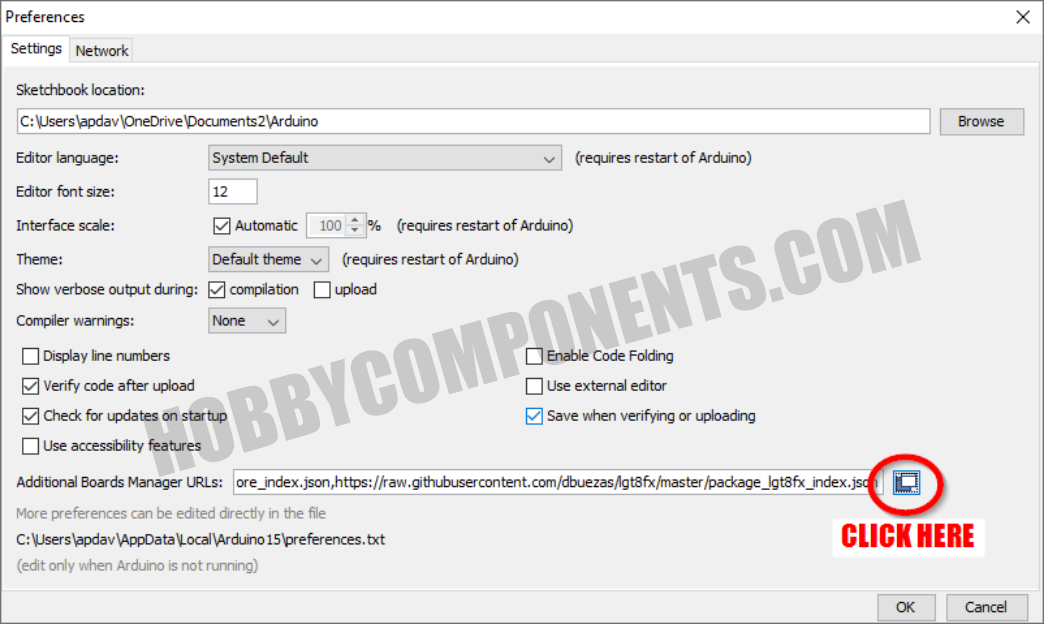
3) In the window that opens up cut and paste the following on a new line:
https://raw.githubusercontent.com/dbuez ... index.json
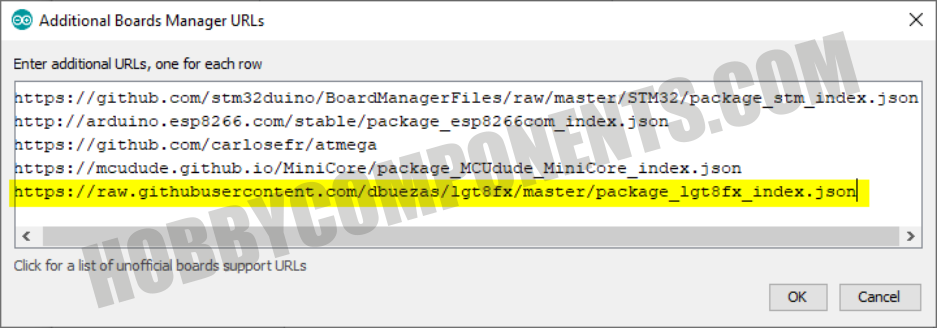
4) Once pasted in, close the window and the Preferences window by clicking the OK buttons.
5) Next, in the main Arduino IDE window click the 'Tools' menu then go to the 'Board:' option and select 'Boards Manager' from the sub-menu.
6) In the Boards manager window that opens up locate the board files titled 'LGT8fx Boards' and then click on it's install button.
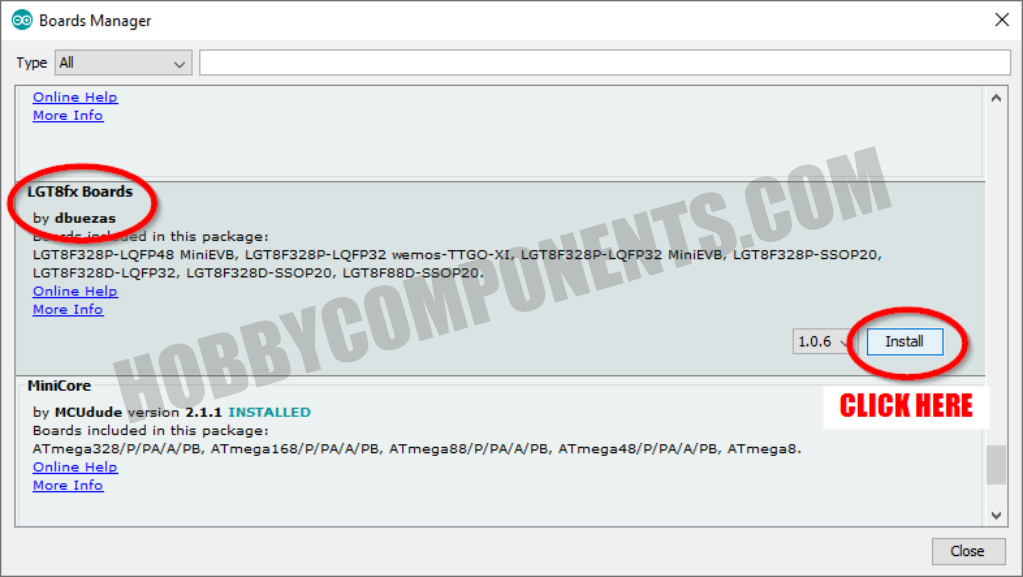
7) The Arduino IDE will now install the board files required to support the LG8F328P board:
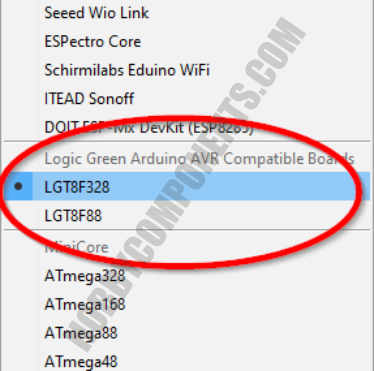
Now plug the LGT8F328P development board into your computer via its USB port using a microUSB cable. Note that this board uses CH340 IC as a USB interface. Most operating systems including Windows 10 and above now support this device by default and so you shouldn't need to install any drivers. However, if for some reason Windows fails to install a driver you can download the CH340 driver from our github page here:
https://github.com/HobbyComponents/CH340-Drivers
Open the Arduino IDE and click on the 'Tools' menu then under the 'Boards' menu you should find a few new board options for various LGTF328 based boards. Select the board named 'LGTF328'
Once selected set the other settings as follows:
Clock Source: "Internal"
Clock: "32 MHz"
Variant: "328P-LQFP32 (e.g. MiniEVB nano-style and WAVGAT"
Port: The COM port assigned to your development board
You are now ready to upload a sketch to your board. To check that everything is set up correctly try uploading the following blink sketch:
- void setup()
- {
- pinMode(13, OUTPUT);
- }
- void loop()
- {
- digitalWrite(13, HIGH);
- delay(1000);
- digitalWrite(13, LOW);
- delay(1000);
- }
If everything was setup correctly the sketch should upload to your board and when complete its built-in LED should be blinking slowly
FAQ:
How do I use the DAC?
The DAC is available on pin D4. You can use it via the Arduinos analogWrite() function except rather than outputting a PWM signal it will instead output an 8 bit resolution analogue voltage. See example sketch:
- // Output a sawtooth waveform as fast as possible. (c) HobbyComponents.com
- byte level = 0;
- void setup()
- {
- analogReference(DEFAULT);
- pinMode(DAC0, ANALOG); //DAC0 is pin D4
- }
- void loop()
- {
- analogWrite(DAC0, level);
- level++;
- }
How do I access the built-in serial number?
The 32 bit serial number is accessed via 8 bit registers GUID0, GUID1, GUID2, & GUID3. You can access these as one 32 bit number like this:
- // Access the devices unique serial number (c) HobbyComponents.com
- void setup()
- {
- Serial.begin(9600);
- // Assign a 32 bit pointer to the start of the serial number
- uint32_t *guid = (uint32_t) &GUID0;
- // Output the serial number to the UART
- Serial.println(*guid, HEX);
- }
- void loop()
- {
- }
Libraries, example code, and diagrams are provided as an additional free service by Hobby Components and are not sold as part of this product. We do no provide any guarantees or warranties as to their accuracy or fitness for purpose.
Descriptions and diagrams on this page are copyright Hobby Components Ltd and may not be reproduced without permission.