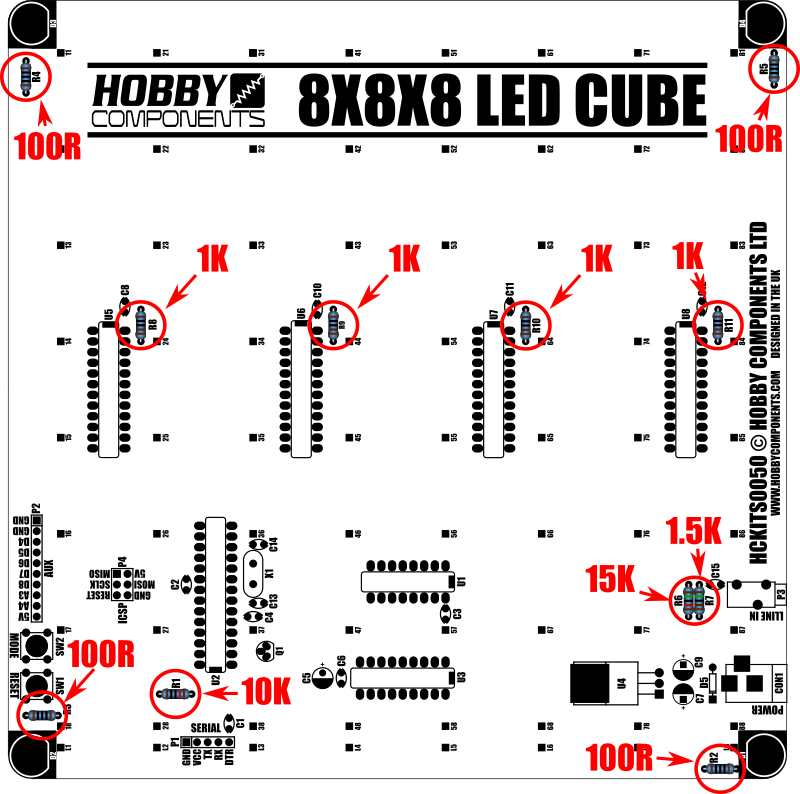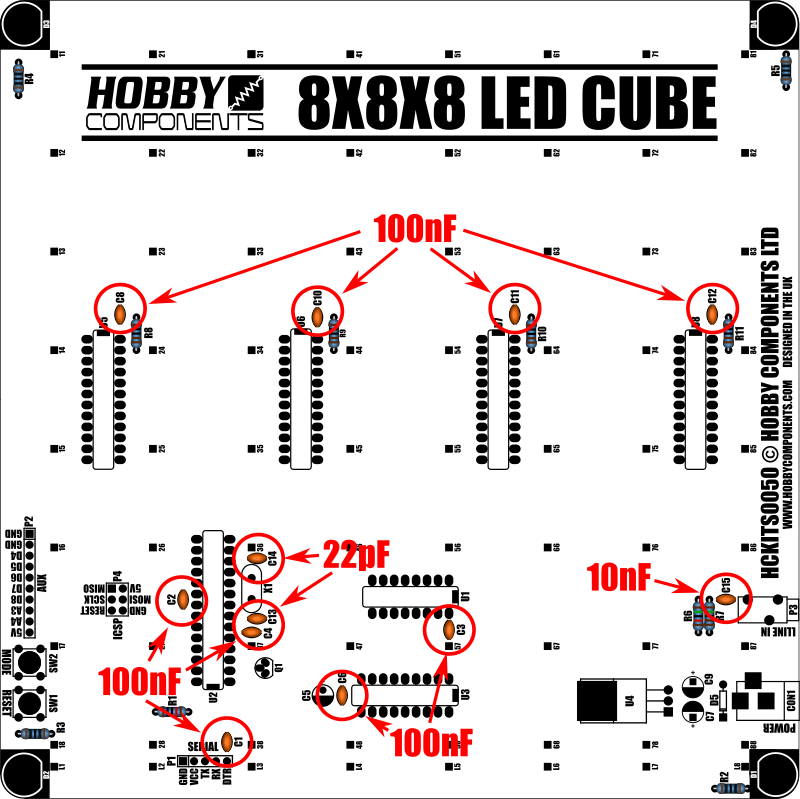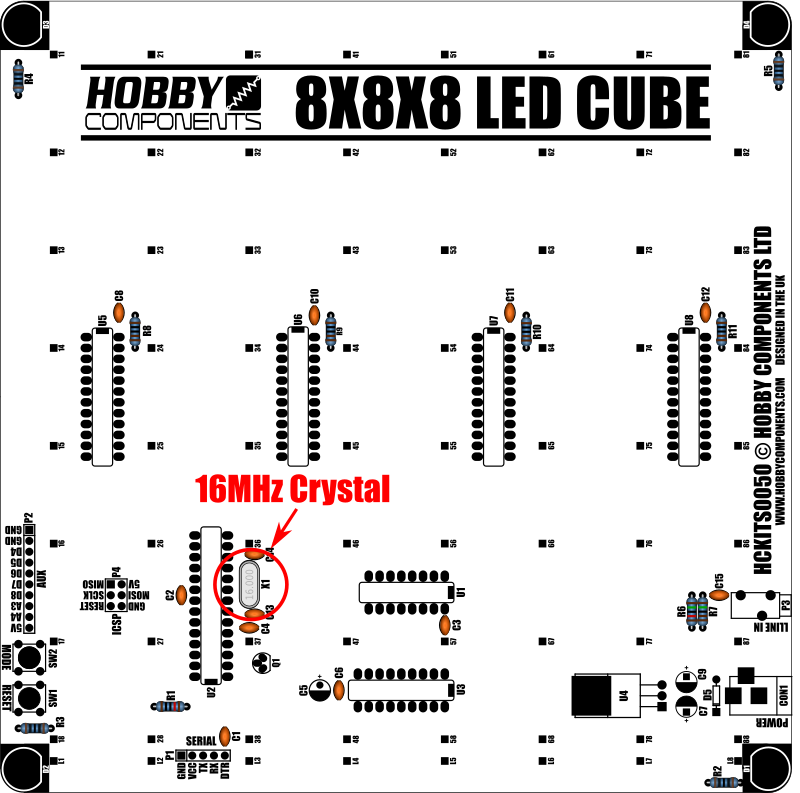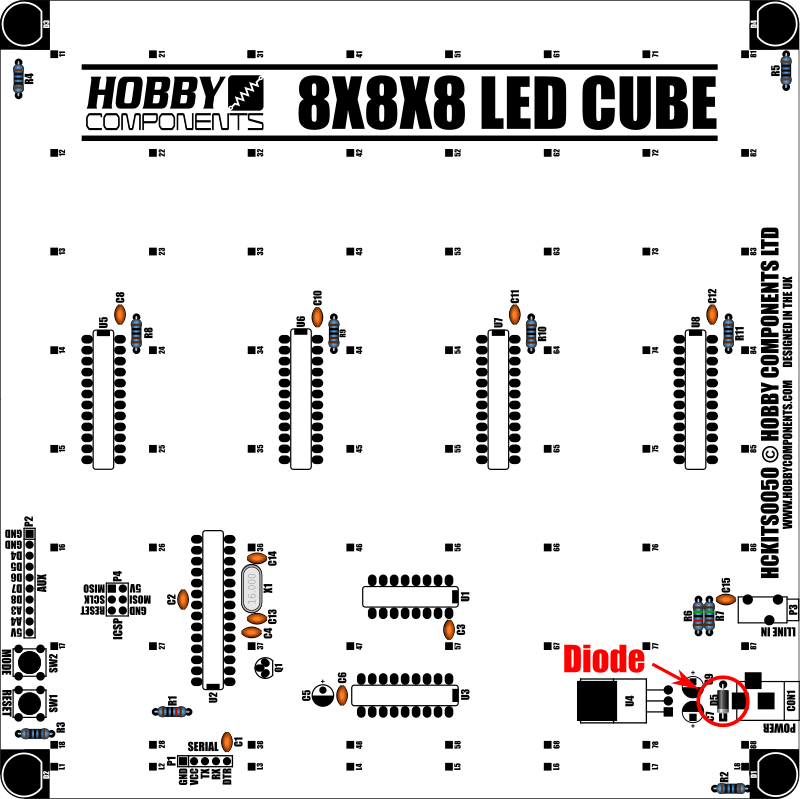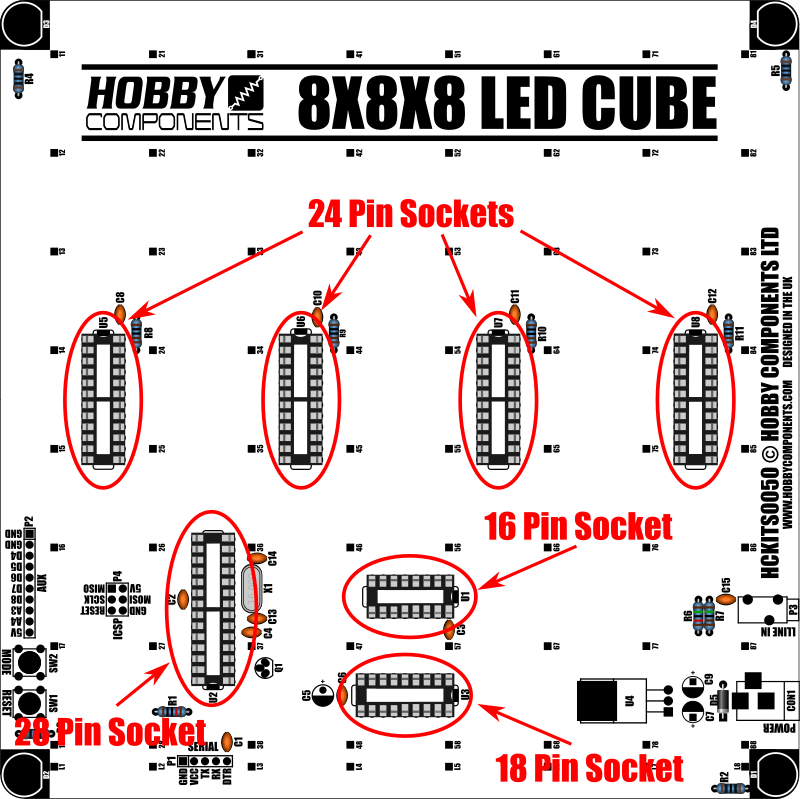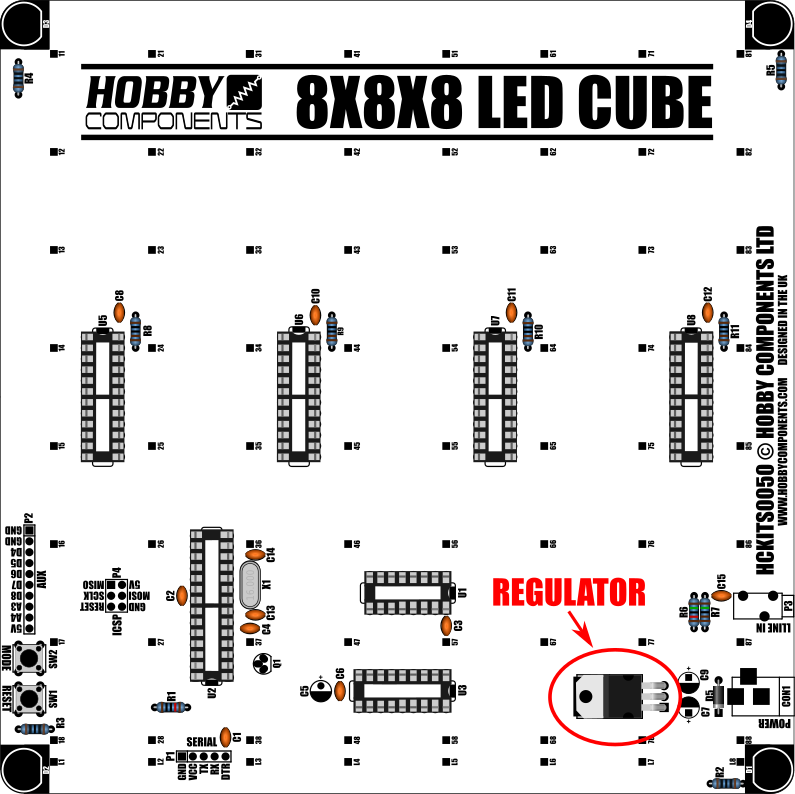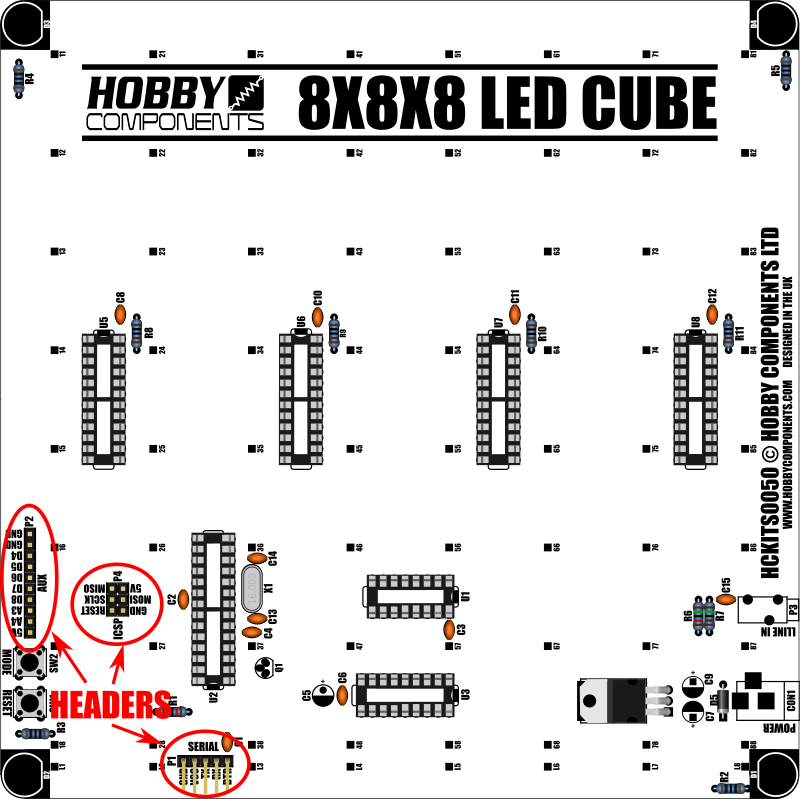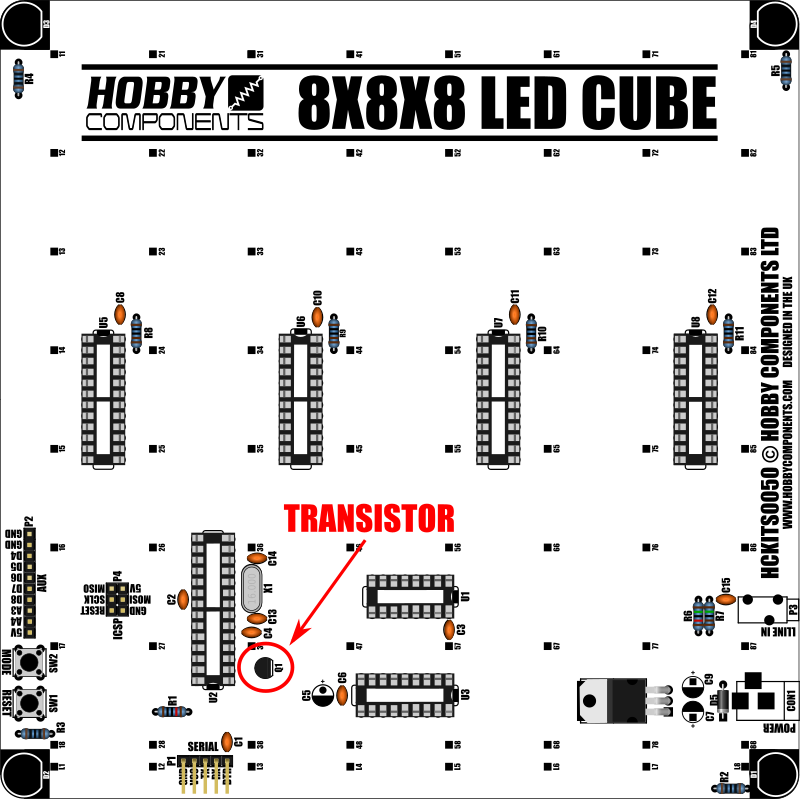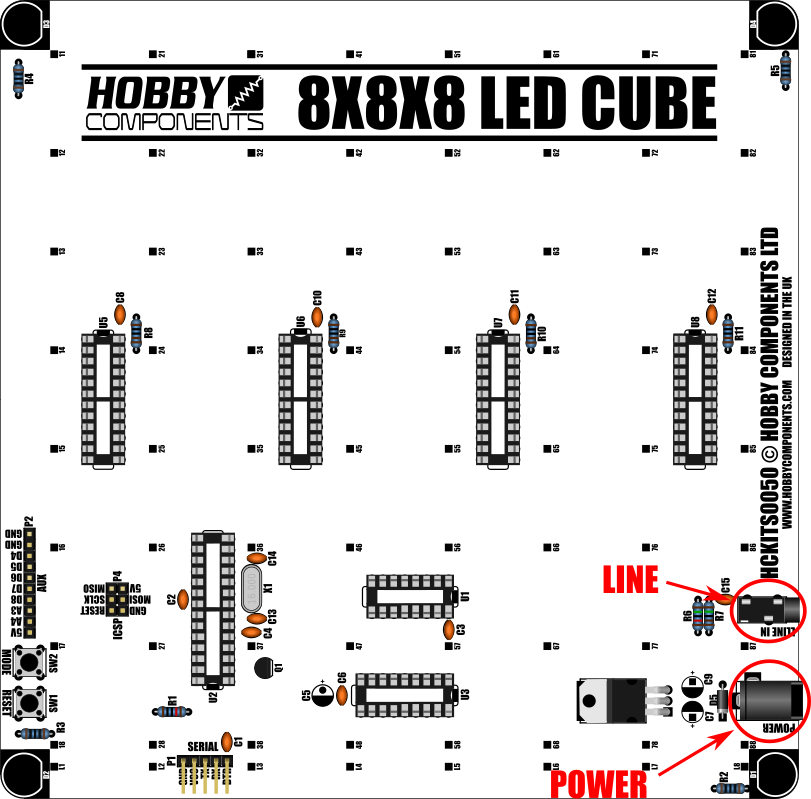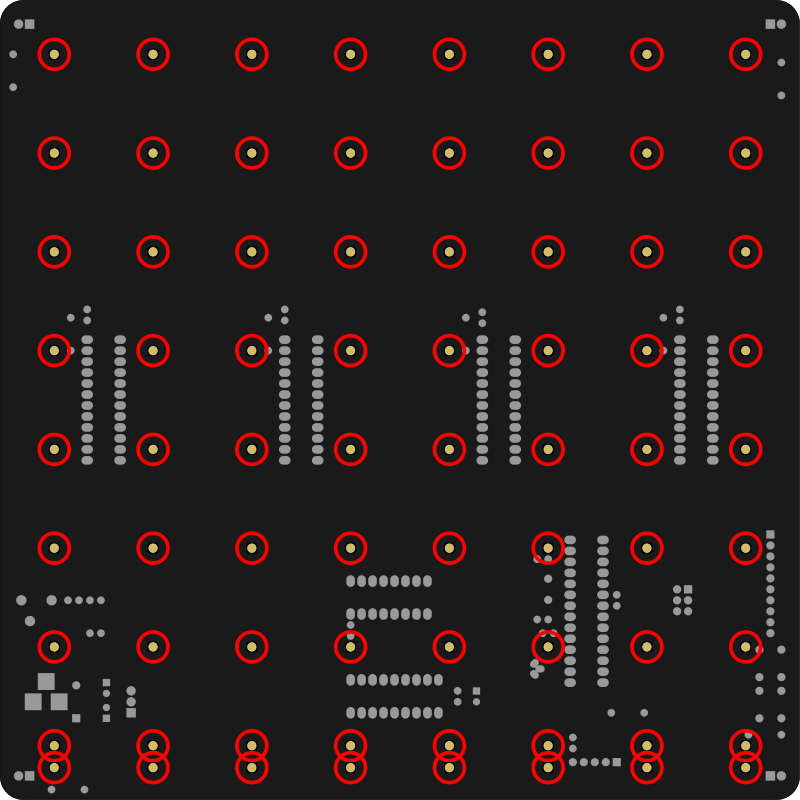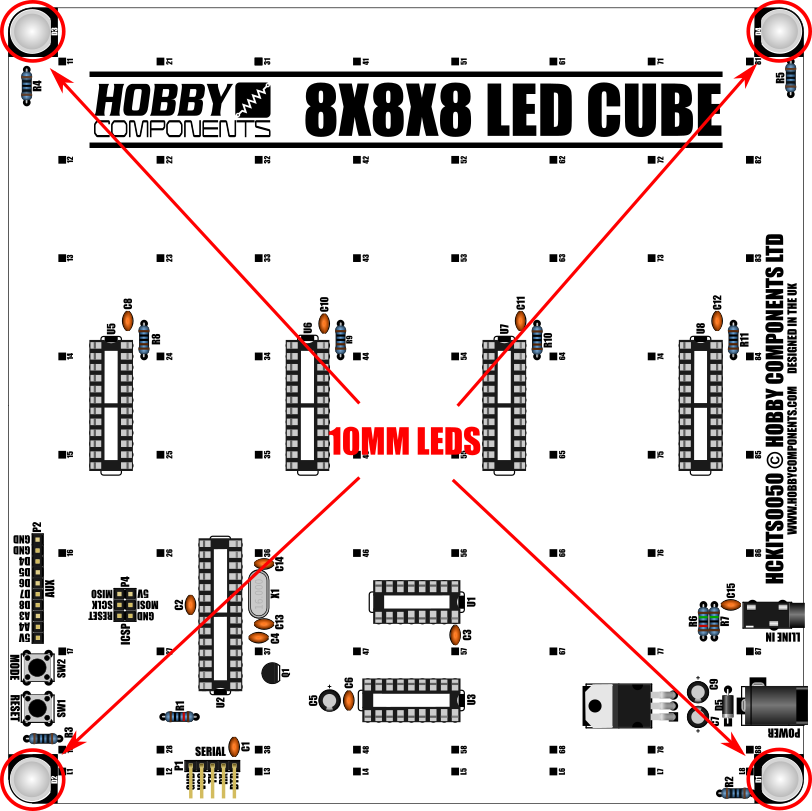LED light cubes are a hugely popular and fun project. With this kit (HCKITS0050) you will have all the parts to build your very own. The kit includes all the components necessary to build the driver base board and a whopping 512 3mm diffused blue LEDs to build an 8 x 8 x 8 cube measuring approximately 17cm square. The kit has been deliberately designed to only use through hole components to make it as easy as possible for people who don't have much soldering experience (we do still recommend a little experience with soldering).
When completed simply plug in a power supply and the cube will spring into life displaying cool patterns in 3D - no computer is required! What's more, your completed cube is actually an Arduino compatible in disguise. It has an ATMega328 device with the Arduino bootloader pre-programmed into it. Just connect a standard programming cable and download our 8x8x8 Cube library (link below) and you can reprogram your cube with your own patterns directly from the Arduino development environment.
Please note: To construct this kit you will need a soldering iron, solder and some tools such as a pair of snips, and long nose pliers.
Please see posts 2 and 3 for a guide on how to build your LED cube kit.

Item number: HCKITS0050
Number of LEDs: 512
PCB size: 185mm x 185mm
Approx cube size (W x L x H): 170mm x 175mm x 185mm
Supply voltage (via DC input): 7.5 - 9V DC
Supply voltage (via Vcc pin): 5 - 5.5V DC
Supply current (all LEDs on): ~630mA
NOTICE: Some cube kits between shipped between the dates Nov 2018 and Jan 2019 contain a faulty IC (IC U3 - MP54562P). If your completed kit has one or more *complete* layers not working then please check the batch code etched on this IC. If the batch code is 15210 then please email use at: sales [at] hobbycomponents.com.


The HC8x8x8Cube library can be downloaded from the software section of this forum here:
http://forum.hobbycomponents.com/viewto ... =58&t=1968
FAQ:
How to I reprogram the cube?
To reprogram the cube you will need to have a copy of, and be familiar with the Arduino IDE which is available for free download via arduino.cc. Connect the cube to your computer via the supplied serial cable as follows:

An Arduino library and example sketches are available for download via the software section of this forum here: http://forum.hobbycomponents.com/viewto ... =58&t=1968
When programming the cube via the Arduino IDE select "Arduino Nano" as the board type. If using the supplied serial cable you will also need to manually reset the cube when the sketch is uploaded. To do this reset the cube via its reset button as soon as the Arduino IDE finishes compiling your sketch and reports that it is "Uploading" it to the cube.
WINDOWS 8/VISTA/10 USERS:
The latest Prolific of the drivers for the supplied cable breaks compatibility with newer version of windows. If you have problems getting the driver to work please see the forum post for this cable for a solution.
http://forum.hobbycomponents.com/viewto ... =79&t=1815
What is the purpose of the line in jack socket?
Currently this interface has no purpose which is why we don't currently advertise it as a feature. The line input would allow you to feed an analogue audio signal into analogue pin A5 of the microcontroller. This can be read using the built-in Arduino analogRead(A5) function should you wish to write your own sketches for it. If you don't plan to reprogram your cube with your own sketches then you do not have to fit the line-in components.
What is the purpose of the 10 pin auxiliary header?
The 10 pin auxiliary header is just a header with all the spare unused IO pins from the ATMega328. They are just brought out to the header simply to make these pins easy to access should you wish to re-program the cube and want to interface to external hardware. If you don't plan to reprogram your cube with your own sketches then you do not have to fit the auxiliary header.
Should me kit have come with a DC power cable and if not how do I power it?
The kit doesn't come with a DC cable however it does come with a USB programming lead. You can use this cable to power your cube via a USB port on a computer or a standard 5V USB charger adapter with at least 500mA supply capability. See the image above for details of how to connect the cable. If you just wish to power the cube you only need to connect the +5V and GND wires.
I want to power the cube via the DC socket, what type of adapter to I need?
If you want to power the cube via the DC socket you'll need a DC adapter that can supply between 7.5 and 9V with a current capacity of at least 500mA. The adapter will need to have a 2.1mm DC plug supplying the +Ve to the center pin.

Customer projects:
User bluethunder22 has kindly uploaded his cube build project to Thingiverse. The project includes a custom 3D printed case which also incorporates a vacuum florescent clock in the base. You can find more information including files for the 3D printed case and YouTube videos here:
https://www.thingiverse.com/thing:3696884
Customer David Godwin has kindly provided a template drawing for making a full sized 8x8 LED jig. The file is in DXF format: